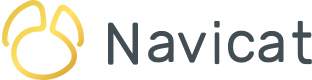Several recent blogs have been dedicated to Navicat's latest collaboration tool: Navicat On-Prem Server. It's an on-premise solution for hosting a cloud environment that allows you to synchronize your connection settings, queries, aggregation pipelines, snippets, model workspaces, BI workspaces and virtual group information across all your devices. In today's blog, we'll learn how to develop queries directly in On-Prem Server, and then share them with our team in real-time.
Opening a Connection and Database
In the last blog we created the "dvdrental MySQL 8" Connection and associated it to the "DVDRrental MySQL DB" project:
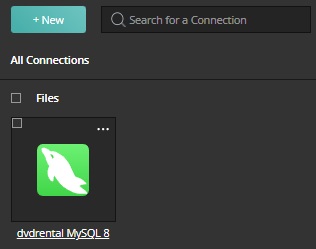
Clicking the connection name opens a new browser tab where we can login to the database:
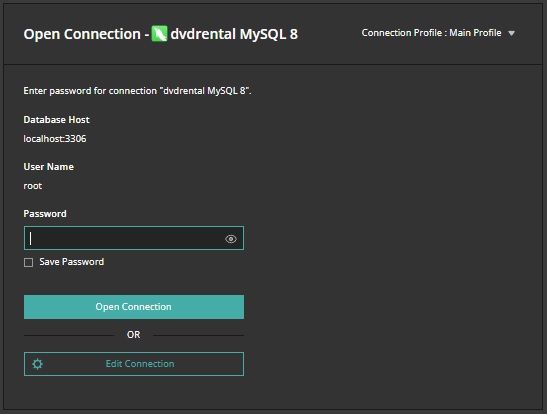
Click the "Open Connection" button to establish a secure connection to the database instance.
On the Connection screen, you'll find a list of databases under the Connection Tree on the left-hand side:
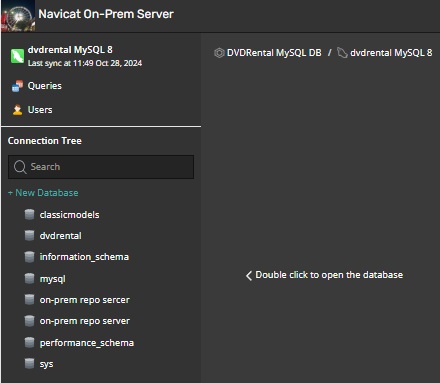
Double-clicking a database opens it and expands the tree to show tables, views, functions, events, and queries:
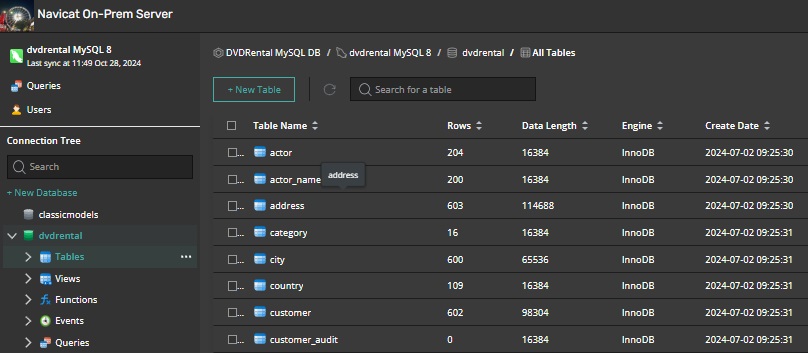
Writing and Saving a Query
Now we'll write a brand new query in On-Prem Server's query editor. There are a couple of options for getting there:
First, we'll click on the "Queries" item under "Connection Tree" to select it. From there, we can either:
- click on the ellipsis (...) that appears beside the item and select "New Query" from the popup menu, or
- click on the "New Query" button at the top of the main Query screen.
Both options are highlighted in red below:
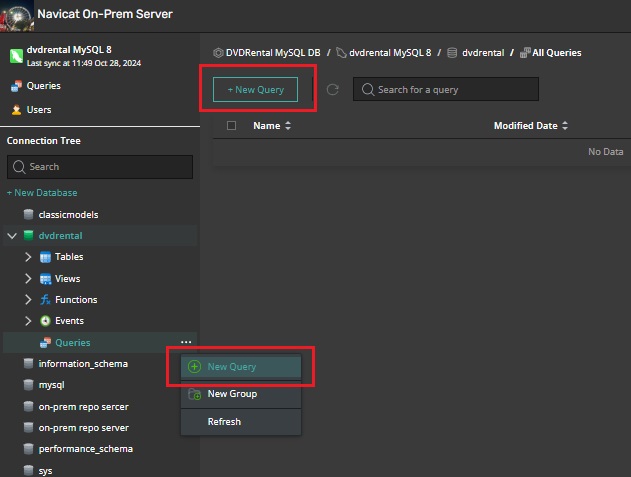
Performing either of the above actions will open a new browser tab where we can develop our query.
Here's a query that fetches all films with a rental rate of 99 cents:
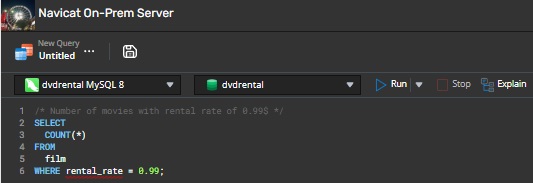
To save the query, click the "Save" icon at the top of the screen. A dialog will appear where we can enter the name:
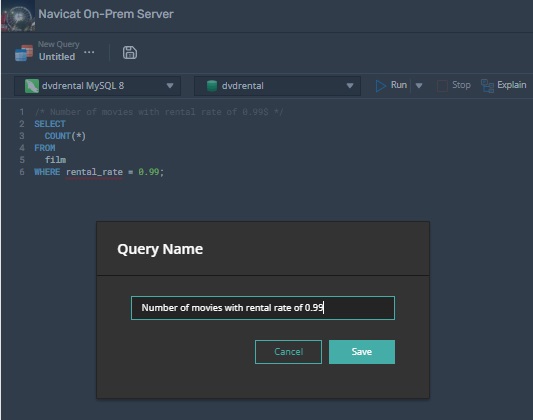
Confirming That a Query Has Been Added to a Project
After clicking the "Save" button, if we return to the "Connection" tab and refresh the list of queries, we should see our new query:
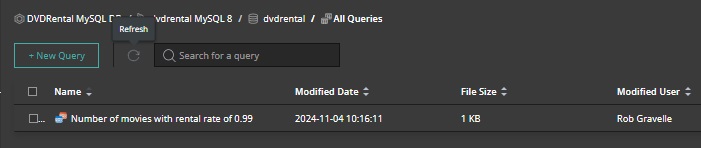
We should also see that the "DVDRrental MySQL DB" project now shows the queries icon:
Now all members of the "DVDRrental MySQL DB" project will have access to the "Number of movies with rental rate of 0.99" query according to their assigned user rights.
Managing Project Members
If you wish to modify a project's members, you can click the ellipsis next to the project name on the "All Projects" screen and select the "Manage Members" option from the context menu:
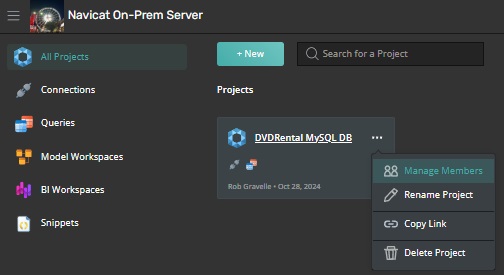
That will present a dialog where you can select members from a list:
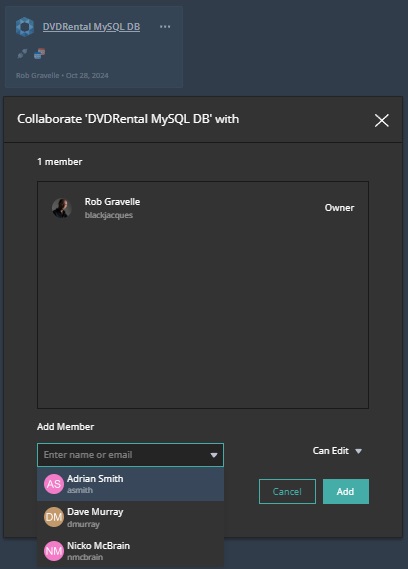
If the user you are looking for does not appear in the list, you can add them via the Advanced Configurations -> Organisation Account -> All Users screen. That's where you can manage all of the users within your organisation. Navicat On-Prem Server allows creating local users, or creating external users using LDAP or AD authentication.
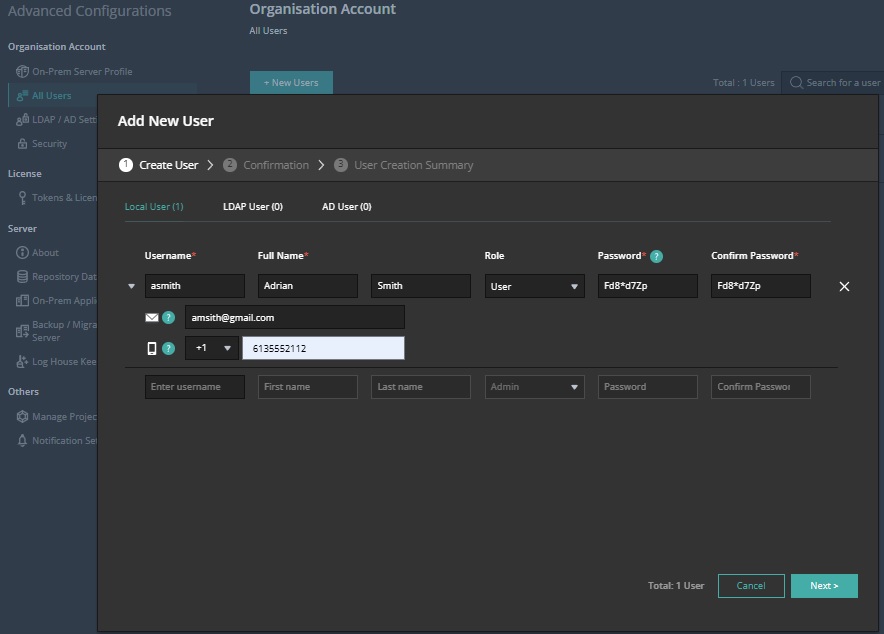
Conclusion
Today's blog covered how to develop queries directly in the Navicat On-Prem Server, which we then shared with our team in real-time.
Interested in giving Navicat On-Prem Server a try? You can download it for a 14-day fully functional FREE trial. It's available for Windows, macOS (using Homebrew), and Linux operating systems.